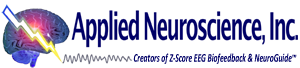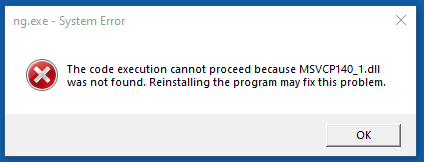Frequently Asked Questions
This is an error that appears immediately when you run NeuroGuide and will not let you proceed.
Here is the reason we are getting this error and the solution:
This is generated when NeuroGuide cannot find the Microsoft C++ Runtime DLL it needs to run. Normally all compilers include this .DLL as part of the build. However, the new policy issued by Microsoft is to EXCLUDE this .dll from the compile, since they will be including it in all computers themselves and when developers include this file themselves, it causes security issues. In keeping with this new policy the new version of QT left this file out. This was the first version where this .DLL was not included. Therefore, people with older Windows versions and/or those that did whose updates were not current, did not have the required Microsoft C++ redistributable .dll to run NeuroGuide, hence the error.
The solution is as follows:
1. Go to this link: https://support.microsoft.com/en-us/help/2977003/the-latest-supported-visual-c-downloads
2. Download and run vc_redist.x86.exe.
3. Make sure to reboot the computer
4. Run NeuroGuide again and check to see if it works.
Reason for switching to a new Server:
In order to provide you with better service and enhance security, ANI will be moving to the next Generation Server.
The Instructions and Link will be available as soon as we complete the move.
The old server will be available for a brief time, for those that only need to refresh their Licenses. If you purchase any of the following you will need to make the switch to the new Server before you can use or activate your purchase(s):
- Automatic Clinical Reports (ACRs)
- Concussion Index Uses (CIs)
- Brain Optimization Index Uses (BOIs)
- NeuroLink Pro Assessments (NLAs)
- Update Subscription
- NeuroGuide Addons (including NeuroNavigator Addons)
- New NeuroGuide Licenses
You need to download and install the FTDI driver so that the CGX will work. You can download and install the driver from this link:
https://ftdichip.com/wp-content/uploads/2021/08/CDM212364_Setup.zip
Once the file is downloaded, extract it by right clicking on the .zip file and selecting Extract All…
Open the CDM212364_Setup folder (if it is not open)
Then right click on the CDM212364_Setup.exe file and select Run as administrator, then:
- click on Extract,
- click on Next,
- accept the License Agreement
- Open a *.ng file and edit the EEG file (or Open an edited *.ng file), and make sure you are in Linked Ears (LE).
- Next Click Report and then select Create Symptom Check List Match… ( for use with sLORETA or Surface or Surface Cross-Frequency Neurofeedback) OR select Create swLORETA Symptom Check List Match… (for use with swLORETA Neurofeedback).
- Enter the name for .scl or swf file you will use later. It is a good practice to use the same file name, so that you can identify the .ng file that was used to create the .scl or .swf file.
- Close the *.ng file.
- Click Collection then select Setup & Monitor …. and either play back an EEG and/or record an open head box. Make sure the EEG is scrolling across the screen.
- Click Collection then select Neurofeedback and then select (sLORETA or Surface or swLORETA or Surface Cross-Frequency) Neurofeedback.
- Click on the Symptom Check List button on Protocol Tab in the Neurofeedback Control Panel
- Locate and select the *.scl or .swf file you created in step 3 and the click on the Load button.
- If you are using the Symptom tab, then select the Symptom that you want to train (use only 1 symptom at a time), then click OK. It is best to select from the Network Tab, if you can’t find the Symptom you want to train in the Symptom list. Alternatively, you can select the ICN tab or the Neuropsychological tab or the DoD/VA tab. Select the network or symptom by putting a 1 in the field. Else, you can select the NeuroLink tab and navigate to and import the results of the patient’s NeuroLink Self Assessment if available. Note: the Neurofeedback Protocol will be generated using the last tab selected.
Yes, one year of free updates is included with your purchase of NeuroGuide. We are regularly improving and adding new features and better user friendly options.
After one year, a yearly update subscription is available for a fee. If your update subscription expires then all updates prior to expiration will continue to operate but future updates beyond the expiration date will not operate.
The normative database varies in size depending on which measures are used (e.g, eyes closed vs eyes open, etc). It is based on 625 individuals from 2 months of age to 82 years who meet specific clinical standards of no history of neurological disorders, no history of behavioral disorders, performed at grade level in school, etc. Most of the subjects in the normative database were given extensive neuropsychological tests. Details of the normative database are published at:
The LORETA current density and source correlation norms use the same subjects as are used for the surface EEG norms and the age range is 2 months to 82 years. The computational details of the LORETA current density norms are published at:
The computational details of the LORETA source correlation norms are in the NeuroGuide™ manual, Appendix-G.
Yes. The raw digital data from the same group of normal subjects is analyzed using different montages such as Average Reference, Laplacian current source density, a common reference based on all 19 channels of the 10/20 system and standard clinical bipolar montages (e.g., longitudinal, circular, transverse). Users can create any montage that they wish and there will be a normative reference database comparison available for both eyes closed and eyes open conditions.
Step 1 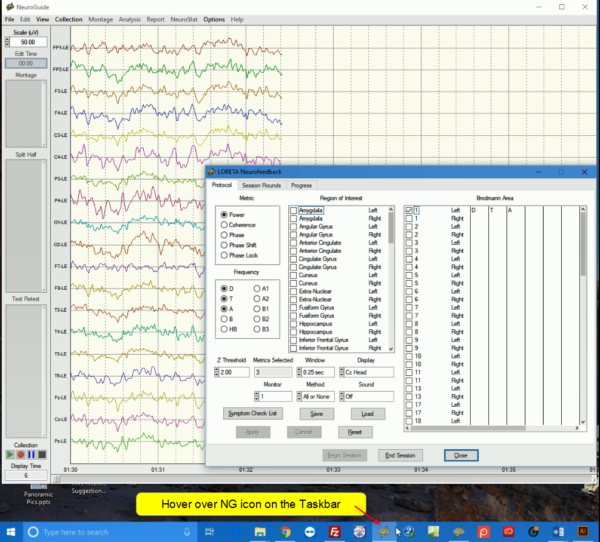
Step 2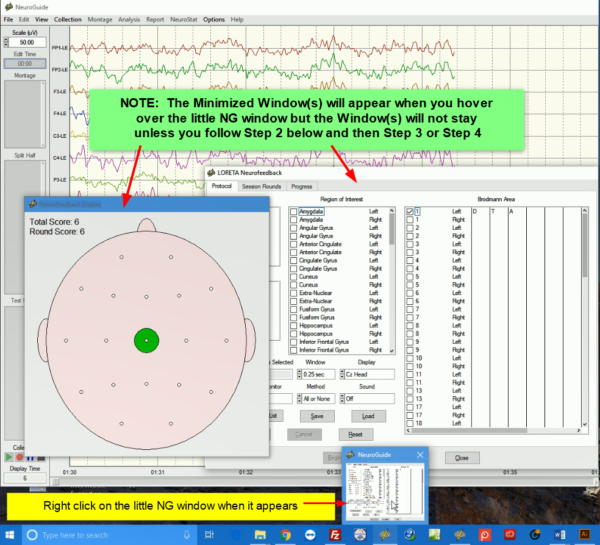
Step 3
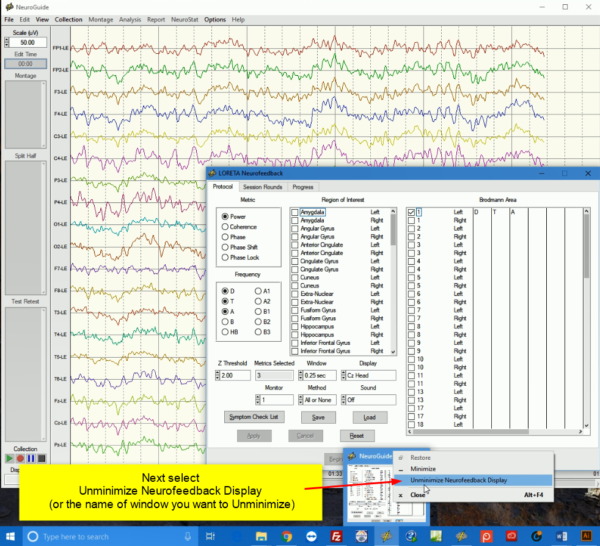
Step 4
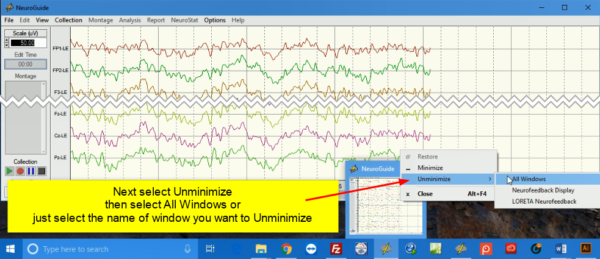
After the installation process has finished, open NeuroGuide, Accept the License Agreement and then copy and paste the KEY A sequence of encrypted characters that appears when you activate the Demo into an email addressed to [email protected] or click on the Create License Activation Text File button at the bottom of the Security Key window and attach said file to the email.
After you have purchased NeuroGuide™ you will receive an email with instructions, to open NeuroGuide, Accept the License Agreement. On the next window Click on the DEMO button to go into the demo mode (the button is near the bottom of window with the Key A). Next Click on Help and then select Change Security Keys Online. This will automatically update the Key B on the computer & possibly the Key C (depending on what add-on(s) were purchased) and relaunch NeuroGuide.
When you purchase an add-on product for an existing NeuroGuide™ License, then you will receive an email with instructions, to open NeuroGuide, next Click on Help and then select Change Security Keys Online. This will automatically update the Keys on the computer, relaunch NeuroGuide and the new add on will be activated.
If for some reason the institution does not allow their computer(s) to be connected to the internet, then required KEY B will be sent by reply email. Copy and Paste the KEY B into the Security Key B Area and the NeuroGuide™ that you ordered will be activated. Also, if said Licensee at that institution then purchases an add-on product(s), then a new Key B and possibly a Key C will be emailed to the single-user so that the new add on(s) will be activated on the existing NeuroGuide™ License.
This is a single user computer license. As a courtesy a second renewable license is available for the same single user, e.g., a desktop at home and a laptop at work only for those users that purchased NeuroGuide™ prior to January 1, 2015. A second license is 50% less than the first license for the same add-ons (exclusive of the NC modules), for those users who purchased NeuroGuide™ on or after January 1, 2015. A third license costs the same as a first license.
If you prefer to receive NeuroGuide™ on a CD, DVD or USB by regular mail, then specify this in an email to [email protected] and there will be a $100 US and $145 international charge for shipping and handling added to the license price with a 1 – 3 day delivery time for US Shipments. International Shipments may take anywhere from 10 days to 30 days, possibly longer, depending on Customs in the designated Country.
We achieve stable and reproducible FFTs in three steps:
-
Permit the user to select a minimum of 600 msec selections of artifact free digital EEG samples and then splice together all of the user’s selections as a series of continuous 256 digital values at 128 samples/second (2 second epoch length) of “artifact free” EEG samples;
-
Remove splice artifact (maximum = 2 per any 256 sample) by padding zeros as EEG data points at t = 0 and then applying a 5th order Butterworth band pass filer 1 Hz to 40 Hz to baseline and minimize the “discontinuities” of splicing the EEG samples over the entire selection of “artifact free” EEG; and
-
Use sliding averages of overlapping FFT windows (75% overlap as Kaiser and Sterman, J. Neurotherapy, 2001) so as to minimize the boundaries of windows = 0.
We experimented with different degrees of overlapping windows and different filters and we computed the cross-validated Z scores for each of these experiments. We essentially replicated Kaiser and Sterman’s method to reduce window effects and we achieved quite reliable results no matter what the splice segment lengths with overlapping of the 2 second epochs of EEG for both the normative EEG samples and patient EEG samples. Tests using the worst case scenario of segment splicing of the troughs and peaks of sine waves revealed side band ringing in the FFT which was maximally about 5% of the signal. This worst case scenario is never obtained in practice and the effects of splicing are < 5% by limiting the minimal segment length to 600 msec and by filtering.
The users of NeuroGuide™ can compare the effects of windowing in the FFT by comparing the ASCII FFT spectral values for overlapping vs. non-overlapping FFTs.
Click on the menu Analysis>LORETA Export>Overlapping Windows and save. Repeat by clicking Analysis>LORETA Export>Successive in order to save non- overlapping FFTs of the same data. NeuroGuide™ gives an option for users to export with or without splice correction. However, even in this case it is best to select artifact free EEG and to analyze EEG digital data using the equivalent or approximately the same system that acquired the original EEG digital values.
NeuroGuide exports frequency domain and time domain edits of 19 channel x 256 point digital EEG in microvolts (or uv^2) in the Lexicor electrode order and using the Key Institute T-Matrix. Rows are 256 microvolt time points and the columns are 19 channels at a sample rate of 128 thus producing 0.5 Hz resolution from 1 to 30 Hz. 1 Hz increments in the LORETA viewer are computed as the sum of adjacent 0.5 Hz bins and thus comparisons to the Key Institute programs using the time series of 256 points must also sum adjacent 0.5 Hz current source density in order to obtain approximately the same absolute values (i.e., Key Institute equations and NeuroGuide’s use of the Key Inst. equations). A tutorial example of how exact spatial localization and approximately (differences in windowing, filtering, referencing are undocumented in the Key Institute equations) are approximately the same uA^2/m^2/Hz in 60 increments using the LORETA Viewer.
Time series ASCII files are also exported to the Key Inst. LORETA programs. The time domain exports are especially optimized for import using the “EEG cross-spectra > A1EEGs -> 1Spec(aut)” option, which computes 1 single cross-spectral file for each 256 time point. The exported ASCII values can be used as scalar multipliers of the ‘T’ matrix as computed by the Key Institute software which is free to download from the LORETA-KEY software package.
The step by step procedures to link NeuroGuideâ„¢ to the LORETA-Key software is described in the NeuroGuide Manual. The competent use of LORETA is not easy to learn, it does require advanced training and experience. NeuroGuide and Applied Neuroscience, Inc. are not responsible for the Key Institute equations and descriptions published in the Key Institute’s Help menu, nor is Applied Neuroscience, Inc. and/or NeuroGuide responsible for any errors or imperfections in the Key Institute LORETA equations. NeuroGuideâ„¢ accurately implements the LORETA Key Institute equations which can be verified by exporting the time series to the Key Institute and computing the same values directly. For educational purposes, NeuroGuideâ„¢ provides cross-spectral and time domain ASCII output files from the same samples of EEG as well as calibration sine waves from the NeuroGuide Signal Generator program so that a user can mathematically and physiologically validate LORETA for themselves. The NeuroGuide Signal Generation program is also useful to validate LORETA by mathematical simulation of the EEG. NeuroGuide provides easy access and a gateway to this new world of 3-D electrophysiology so that any user of NeuroGuide by visual examination of the EEG/EP scalp distributions and knowledge of known anatomical and physiological properties can validate LORETA and other inverse solutions using NeuroGuideâ„¢ exports.
Q: How do you do the Artifacting to Patch Together Small Segments of EEG?
A: We achieve stable and reproducible FFTs in three steps:
Permit the user to select a minimum of 600 msec selections of artifact free digital EEG samples and then splice together all of the user’s selections as a series of continuous 256 digital values at 128 samples/second (2 second epoch length) of “artifact free” EEG samples;
Remove splice artifact (maximum = 2 per any 256 sample) by padding zeros as EEG data points at t = 0 and then applying a 5th order Butterworth bandpass filter 1 Hz to 40 Hz to baseline and minimize the “discontinuities” of splicing the EEG samples over the entire selection of “artifact free” EEG; and
Use sliding averages of overlapping FFT windows (75% overlap as Kaiser and Sterman, J. Neurotherapy, 2001) so as to minimize the boundaries of windows = 0.
We experimented with different degrees of overlapping windows and different filters and we computed the cross-validated Z scores for each of these experiments. We essentially replicated Kaiser and Sterman’s method to reduce window effects and we achieved quite reliable results no matter what the splice segment lengths with overlapping of the 2 second epochs of EEG for both the normative EEG samples and patient EEG samples. Tests using the worst case scenario of segment splicing of the troughs and peaks of sine waves revealed side band ringing in the FFT which was maximally about 5% of the signal. This worst case scenario is never obtained in practice and the effects of splicing are < 5% by limiting the minimal segment length to 600 msec and by filtering.
The users of NeuroGuide can compare the effects of windowing in the FFT by comparing the ASCII FFT spectral values for overlapping vs. non-overlapping FFTs.
No. NeuroGuide™ produces tab delimited text files of a patient’s spectral values and Z scores and color maps. NeuroGuide™ is designed for use by a qualified professional in EEG/QEEG who are trained to export numbers to Worksheets like Excel, Statistic programs and databases like Access and other database programs.
Send your raw unedited EEG samples to: [email protected] for expert clinical neurophysiological evaluation.
Yes, by the use of the add on product called NeuroStat, one can easily compute absolute differences and percent differences with topographic color maps and tab delimited outputs that are ready for publication. NeuroStat also computes repeated measures analysis of variance (ANOVA) and paired t-tests as well as correlations and R square (percent variance accounted for) in a format that is ready for publication. NeuroStat will compute eyes open vs. eyes closed difference Z scores including 1 Hz topographic color maps and tab delimited output.
Automatic analysis and Group comparisons of hundreds of subjects are accomplished by the add-on program called NeuroBatch which allows users to create NeuroGuide™ output files in batch mode as well as group means and standard deviations which can be imported into NeuroStat to compute 1 Hz topographic color maps and tab delimited ascii output. LORETA individual statistics and LORETA group statistics are also computed. One year of free updates of NeuroBatch and NeuroStat are included with all purchases.
We inject microvolt calibration signals of different amplitudes and frequencies into the input of the respective EEG machines. We then compute correction curves to exactly match the amplifier characteristics of the norms and discriminant functions. The units of comparison are in microvolts and a match within 3% is generally achieved. We double check the amplifier match by computing FFT and digital spectral analyses on calibration signals used to acquire the norms with the calibration signals used to evaluate a given manufacturers amplifiers.
To download NeuroLink Pro, Go to our Download page and fill out the form and click on the Submit button. After you have submitted your information, check the Inbox of the email address you provided on the form for the email that contains the link to download the NeuroLink.zip file. If you do not see the email in your Inbox please check your Spam folder, or check the Inbox of all other email addresses you use.
Visit the following link and select one of the three available Assessment packages:
Purchase NeuroLink Assessments
To download the NeuroLinkQ App from the App Store or Google Play or for your older Android Phone, visit the Be a NeuroGuide – NeuroLinkQ Provider page and scroll to the bottom of page and click one of the download button in middle . You will either be taken to the NeuroLinkQ App at the App Store or on Google Play, you can then click on the Install button to install the App on your phone. Else, if you have an older android smartphone you can download the app directly to your phone and install it.