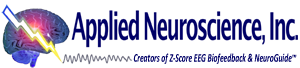There are several steps that must be followed to use the Symptom Checklist and Automatic Z Score Protocol Generator:
- Open a *.ng file and edit the EEG file (or Open an edited *.ng file), and make sure you are in Linked Ears (LE).
- Next Click Report and then select Create Symptom Check List Match… ( for use with sLORETA or Surface or Surface Cross-Frequency Neurofeedback) OR select Create swLORETA Symptom Check List Match… (for use with swLORETA Neurofeedback).
- Enter the name for .scl or swf file you will use later. It is a good practice to use the same file name, so that you can identify the .ng file that was used to create the .scl or .swf file.
- Close the *.ng file.
- Click Collection then select Setup & Monitor …. and either play back an EEG and/or record an open head box. Make sure the EEG is scrolling across the screen.
- Click Collection then select Neurofeedback and then select (sLORETA or Surface or swLORETA or Surface Cross-Frequency) Neurofeedback.
- Click on the Symptom Check List button on Protocol Tab in the Neurofeedback Control Panel
- Locate and select the *.scl or .swf file you created in step 3 and the click on the Load button.
- If you are using the Symptom tab, then select the Symptom that you want to train (use only 1 symptom at a time), then click OK. It is best to select from the Network Tab, if you can’t find the Symptom you want to train in the Symptom list. Alternatively, you can select the ICN tab or the Neuropsychological tab or the DoD/VA tab. Select the network or symptom by putting a 1 in the field. Else, you can select the NeuroLink tab and navigate to and import the results of the patient’s NeuroLink Self Assessment if available. Note: the Neurofeedback Protocol will be generated using the last tab selected.